Konesky Curtain Switch (13404502515)
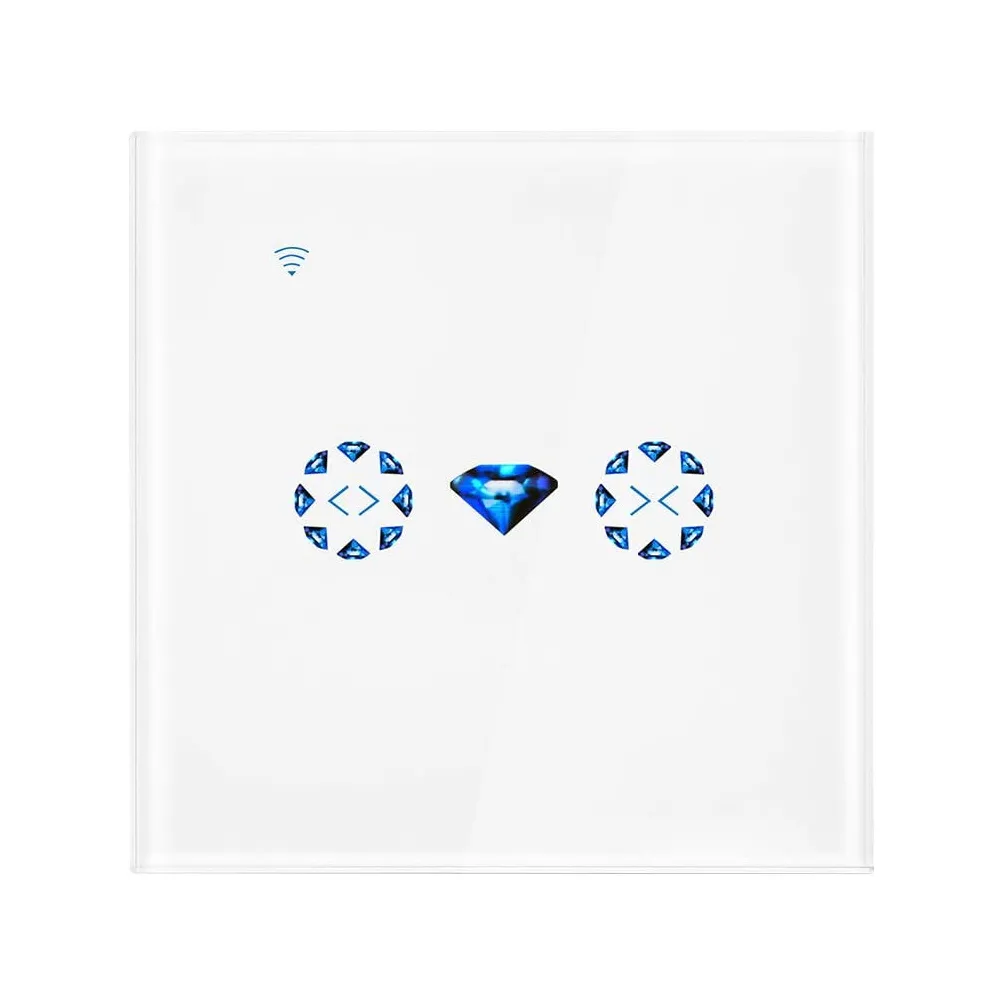
Available from:
Amazon.es
Amazon.co.uk
Install method:
Tuya-Convert
| GPIO # | Component |
|---|---|
| GPIO00 | LedLink |
| GPIO01 | None |
| GPIO02 | Led2 |
| GPIO03 | Switch3 |
| GPIO04 | Relay3 |
| GPIO05 | Button1 |
| GPIO09 | None |
| GPIO10 | None |
| GPIO12 | Button2 |
| GPIO13 | Relay2 |
| GPIO14 | Led3 |
| GPIO15 | Relay1 |
| GPIO16 | Led1 |
| FLAG | None |
Configuration (old format, will be converted to new template when applied)
{"NAME":"KingArt","GPIO":[157,0,53,11,23,17,0,0,18,22,54,21,52],"FLAG":0,"BASE":18}
Requires configuring shutter support.
WARNING: New Tuya devices have replaced their Wi-Fi module with one incompatible with Tasmota!!!
Tuya-Convert might not be possible for this device since the template was added (2020-09-22).
Will require the standard Tasmota shutter support and calibration.
Added some rules to get the switch working, based on https://tasmota.github.io/docs/Blinds-and-Shutters and copied from another curtain switch page below.
SetOption80 1 # Enable shutter support, reset the device after for correct interface to show up
ShutterRelay1 1 # Enable shutter relay 1
Backlog PulseTime1 0; PulseTime2 0 # ShutterMode0
Pulsetime3 1 # auto disable Power3 button
Backlog Interlock 1,2,3; Interlock ON
PowerRetain 1 # Save state for Home Assistant
Rule1 on Power3#State=1 do ShutterStop1 endon # Use the middle button for stopping shutter movement
Rule1 1
Rule2 on Power1#State=0 do LEDPower1 0 endon on Power1#State=1 do LEDPower1 1 endon on Power2#State=0 do LEDPower2 0 endon on Power2#State=1 do LEDPower2 1 endon on Power3#State=0 do LEDPower3 0 endon on Power3#State=1 do LEDPower3 1 endon # Giving color on button press
Rule2 1
WebButton3 ■ # Set stop symbol for the third button in the web GUI
SwitchMode1 4 # Make the buttons do their actions on touch, not release
SwitchMode2 4
SwitchMode3 4




