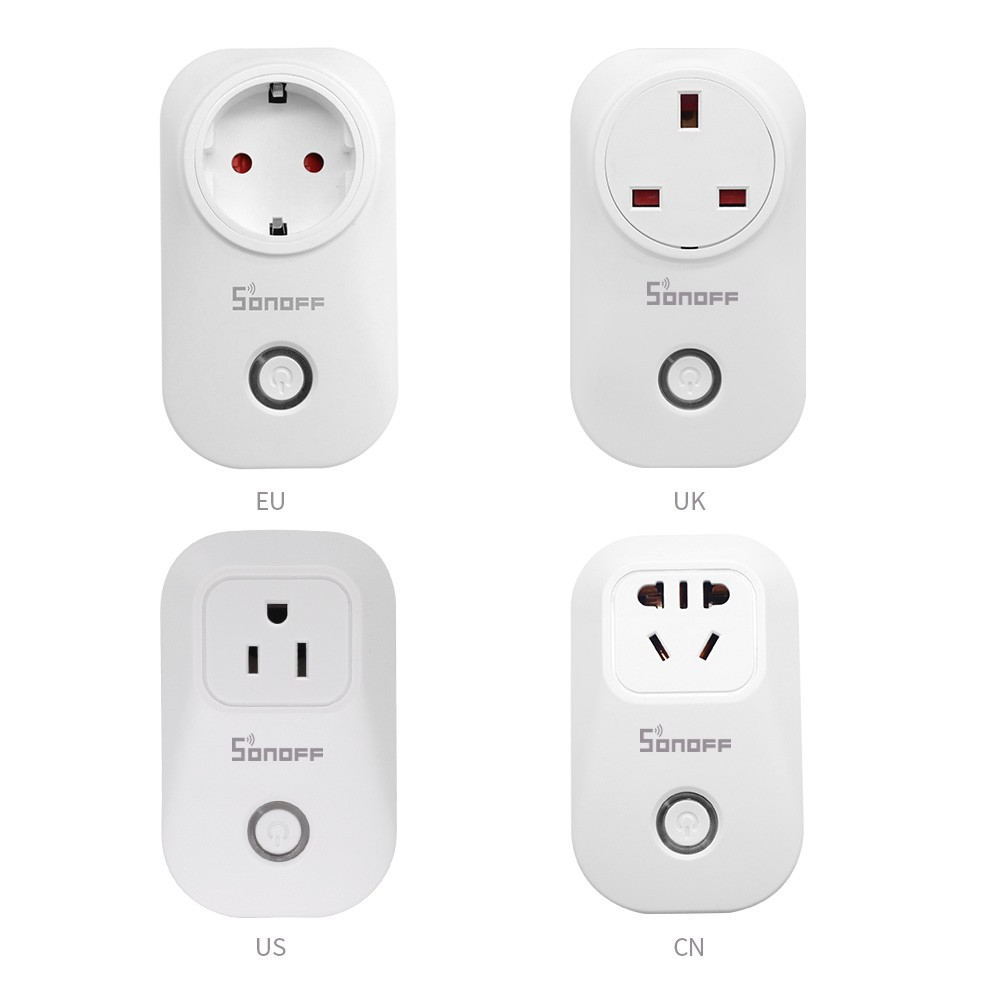
Available from:
Amazon.co.uk
Banggood.com
Aliexpress.com
Manufacturer:
Sonoff.tech
| GPIO # | Component |
|---|---|
| GPIO00 | Button1 |
| GPIO01 | User |
| GPIO02 | User |
| GPIO03 | User |
| GPIO04 | None |
| GPIO05 | None |
| GPIO09 | None |
| GPIO10 | None |
| GPIO12 | Relay1 |
| GPIO13 | Led1i |
| GPIO14 | None |
| GPIO15 | None |
| GPIO16 | None |
| FLAG | None |
{"NAME":"Sonoff S20","GPIO":[17,255,255,255,0,0,0,0,21,56,0,0,0],"FLAG":0,"BASE":8}Alternative template where the green LED lights up only in case of connection issues and on button actions:
{"NAME":"Sonoff S20","GPIO":[17,255,255,255,0,0,0,0,21,158,0,0,0],"FLAG":0,"BASE":8}
Sonoff S20 comes in 4 plug type variants. Flashing process will be the same for each type.
Serial Connection
Please see the Hardware Preparation page for general instructions.
 The picture shows how to program the S20 Smart Socket powered by the serial-to-USB converter. With newer US sockets, either use a right-angle header, or remove the header after flashing. Otherwise,the pushbutton may rub against a pin and get stuck.
The picture shows how to program the S20 Smart Socket powered by the serial-to-USB converter. With newer US sockets, either use a right-angle header, or remove the header after flashing. Otherwise,the pushbutton may rub against a pin and get stuck.
Be sure it is NOT plugged in mains!
Remove the “hidden” screw.

(optional) Remove the board from the plastic shell to have better access to serial pins. There are 2 screws at the red and blue wire. Be careful not to damage the soldered connection!

Connect the jumper wires (no soldering needed here, can just hold the wires in contact or tape them to the external plastic).

From top to bottom (see image below):
- Vcc (3,3V)
- TXD
- RXD
- GND

Connected? Hold the little button pressed while connecting the serial-to-USB adapter to your computer. After about 2 seconds let go of the button. It is now in flashing mode and ready to be flashed with Tasmota.
Video tutorial by Don’t It Yourself
Official Sources
- Itead Product Page: http://sonoff.itead.cc/en/products/residential/s20-socket
- Itead Wiki: https://www.itead.cc/wiki/S20_Smart_Socket
OpenHab Configuration
sonoff.items:
Switch S20_1 "Coffee S20-1 Powerplug" (LR,gLight)
{ mqtt=">[broker:cmnd/sonoff-S20-1/POWER:command:*:default],
<[broker:stat/sonoff-S20-1/POWER:state:default],
<[broker:stat/sonoff-S20-1/RESULT:state:JSONPATH($.POWER)],
<[broker:tele/sonoff-S20-1/STATE:state:JSONPATH($.POWER)]
"}
Switch S20_1_Reachable "S20-1 reachable" <contact> (gReachable)
{ mqtt="<[broker:tele/sonoff-S20-1/LWT:state:MAP(reachable.map)],
<[broker:stat/sonoff-S20-1/RESULT:state:ON],
<[broker:stat/sonoff-S20-1/POWER:state:ON],
<[broker:tele/sonoff-S20-1/STATE:state:ON]
" }
default.sitemap:
Switch item=S20_1 labelcolor=[S20_1_Reachable == "ON" = "green",S20_1_Reachable == "OFF" = "red"]




